
iOS 18最大的功能之一就是Apple Intelligence 。然而,虽然iPhone 16系列开箱即用 iOS 18,但 Apple Intelligence 尚未准备好。现在, 最新的 iOS 18.1 更新终于将这些 AI 功能带到了兼容的 iPhone 上。
当然,您可能已经更新并尝试使用这些 Apple Intelligence 功能,但似乎无法让它们发挥作用。这是因为您必须先注册它们,然后才能使用它们。
以下是如何在符合条件的 iPhone 上注册 Apple Intelligence。请记住,Apple Intelligence 仅适用于iPhone 15 Pro 、 iPhone 15 Pro Max和 iPhone 16 系列。

如何在 iPhone 上加入 Apple Intelligence 的候补名单
为了获得 Apple Intelligence,您需要确保将 iPhone 更新到 iOS 18.1。然后执行以下操作:
第 1 步:启动 iPhone 上的“设置” 。
步骤 2:选择Apple Intelligence 和 Siri 。
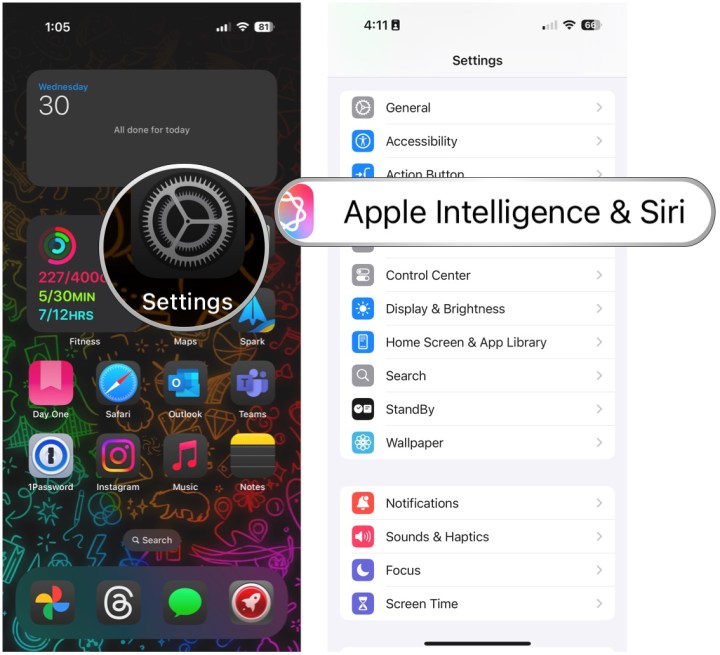
步骤 3:选择加入 Apple Intelligence 候补名单。
步骤 4:选择加入候补名单。

第 5 步:进入候补名单后,一旦准备就绪,您将收到通知。

如何开启苹果智能
退出候补名单后,您仍然需要手动打开 Apple Intelligence。
第 1 步:启动 iPhone 上的“设置” 。
步骤 2:选择Apple Intelligence 和 Siri 。
步骤 3:选择“打开 Apple Intelligence” 。
步骤 4:选择继续。
步骤 5:如果需要,请选择“汇总所有通知预览” ;如果不需要,请选择“现在不” 。
步骤 6:在 Siri 屏幕上选择继续。

步骤 7:再次选择继续。
步骤 8:在“输入 Siri”屏幕上选择“继续” 。
第 9 步:确保Apple Intelligence的开关设置为“开” 。如果您改变主意,只需将其关闭即可。

